This section describes how to create new ipushpull pages, whether data, PDF pages or pages from templates. You will learn how to:
Create a new page
Create a new PDF page
Create a new page from a template
1. To create a new page click on the Create button in the left hand toolbar
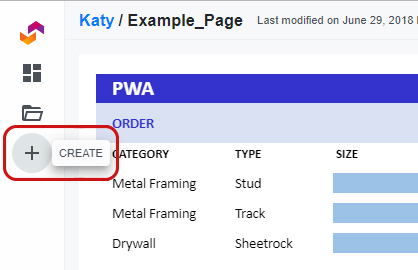
2. If you would like to create a new Data page then select that option
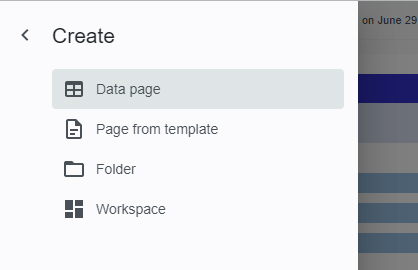
3. Options 1: to create a blank data page click on the Table icon from the top right menu. This brings up options for a blank data grid. You can select the dimensions of the table, for example the table in the example below is 5 cells wide by 4 cells high. When you've selected the right size, click the visible grid to bring up the table.
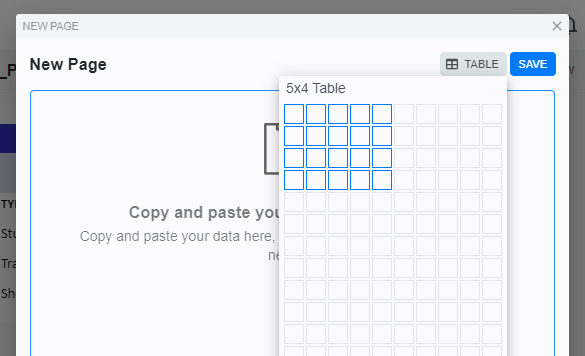
4. Your table will appear with visible row and column headings. Click
Save to create your new page
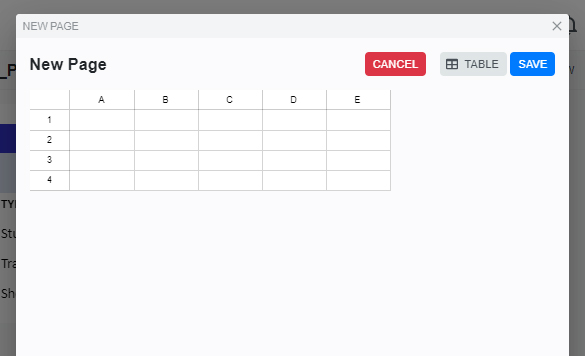
5. Options 2: you can copy & paste your data directly from Excel or from another application if you already have data available. Then click Save
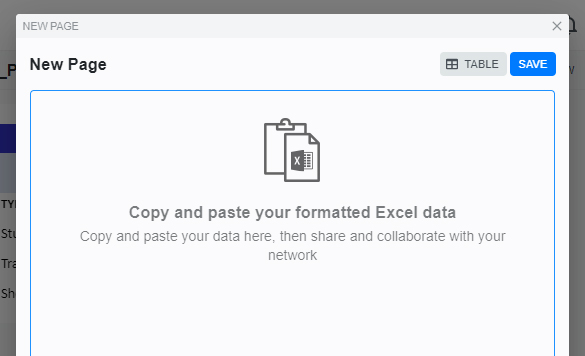
6. You will then be prompted to add a name for your page and select a folder. Please note that you will not be able to add any spaces within the name these will be converted to underscores "_".
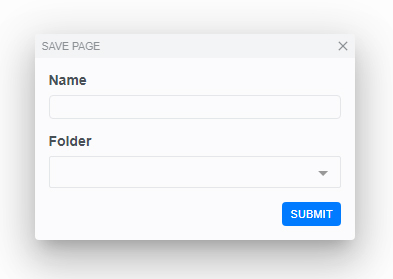
1. To create a new PDF page click on the Create button in the left hand toolbar
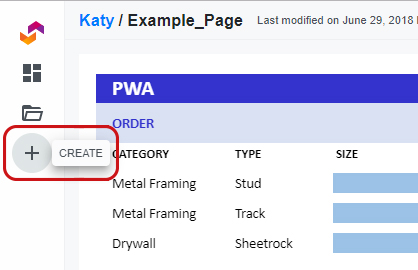
2. Select Page from template in the menu
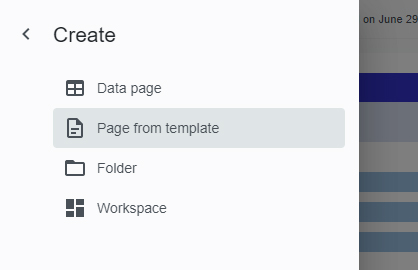
3. In the menu that appears add a page Name, select the Folder, then under Type select PDF in the drop down. Then click Submit
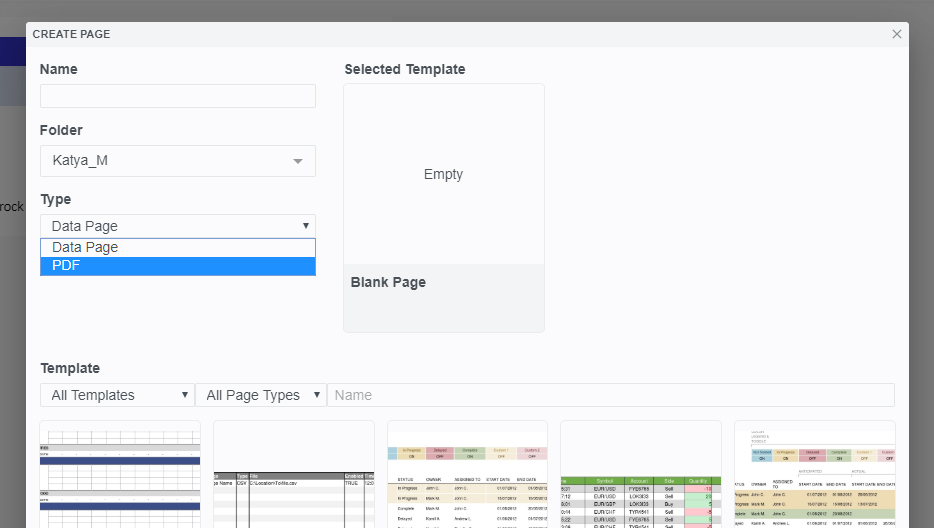
Notes
You can only create pages in a folder if you are a folder administrator
If you try to create more pages in the folder than your package entitles you to, an error will be returned
Page names can contain alphanumeric characters and the hyphen and underscore characters
Page names are case-insensitive: for example, you are not permitted to create two pages called MyPage and mypage in the same folder
In 'Content by label' macros expand options and add sort by 'title' and un-check the label and space options