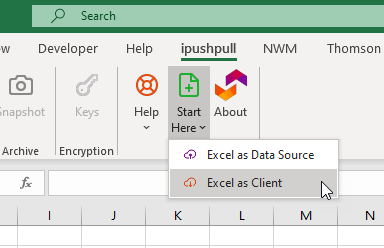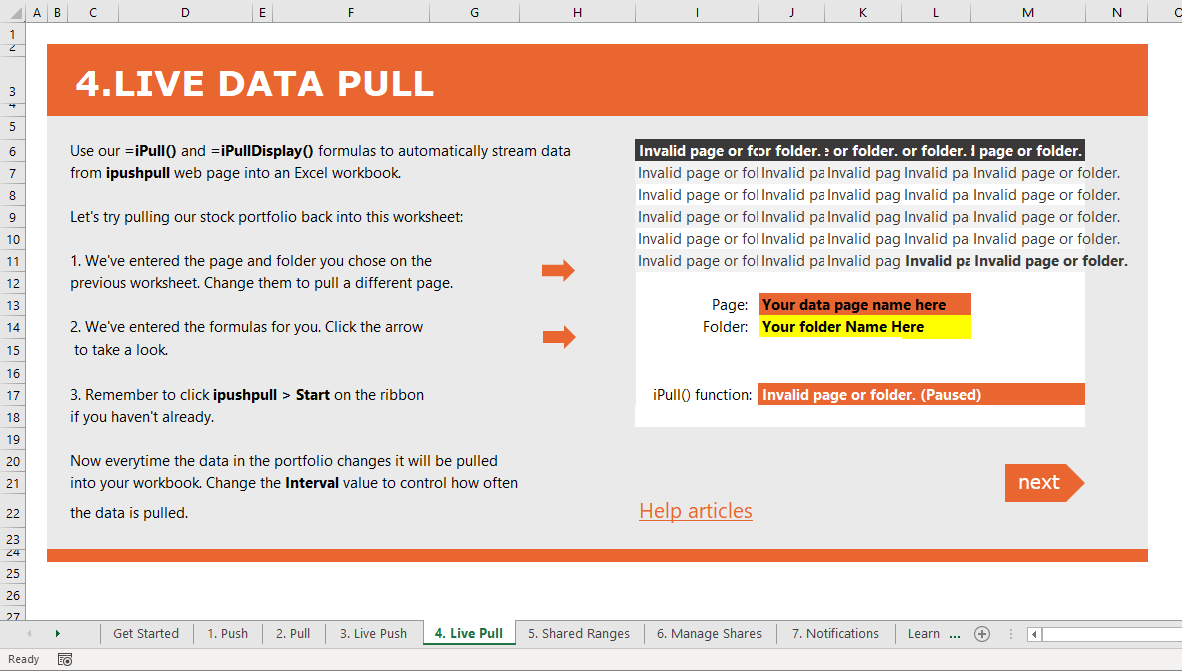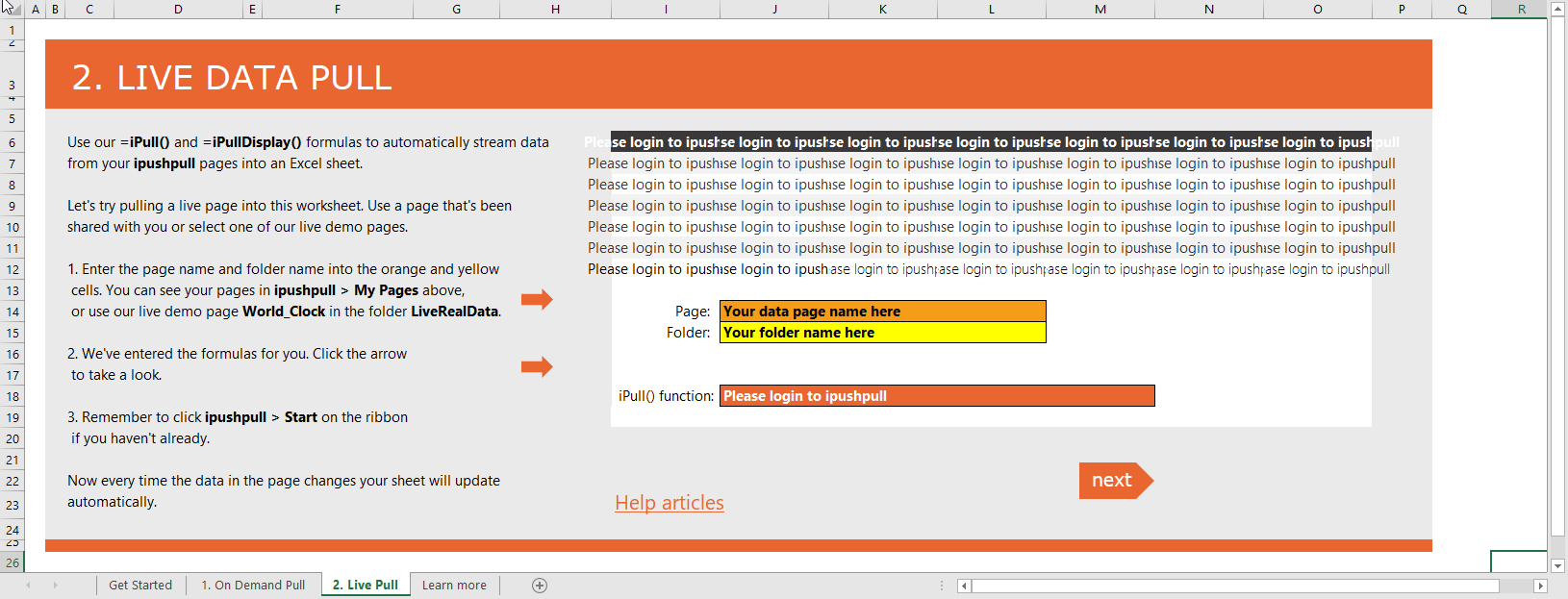| Info |
|---|
The Excel add-in is only supported on Microsoft Windows Desktop Excel |
...
Start Excel, select the ipushpull tab (1A) on the Excel ribbon then Login Log in (2B)
Press the Start button (C) to enable pushing and pulling from your sheetPress
To open our demo sheet, select Excel as Client from the Start Here button to open the ipushpull demo spreadsheet. menu:
Click the 42. Live Pull tab to view see the pull demoexample:
...
3. Link the spreadsheet to your Data Page
...
We’ve already added a sample iPull() function into cell J17 J18 in the Live Pull demo sheet. Next you’ll configure it by entering your Folder and Page name. If you don’t know your Folder and Page Name, you can find them in the My Pages option on the ribbon or via the ipushpull app here.
...
Enter your Data Page Name into the cell coloured orange (J13).
Enter your Folder Name into the cell coloured yellow(J14).
Once you have entered your folder and page names correctly the iPull() function will return a success message:
...
4. Troubleshooting iPull() Error messages
Some common error messages and how to solve them:
Invalid page or folder
Check:
...