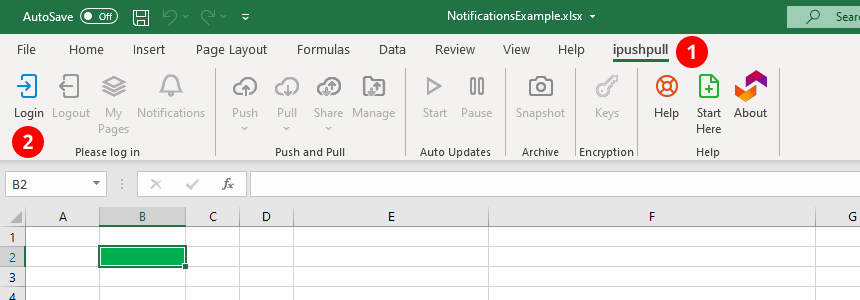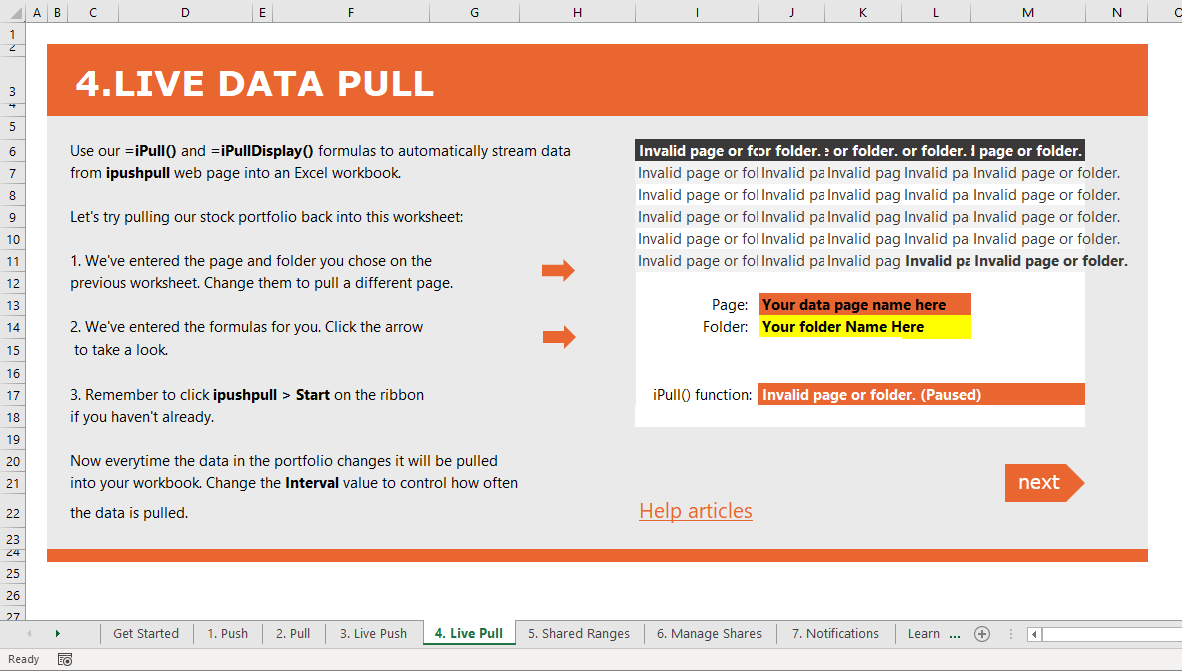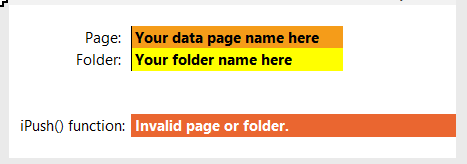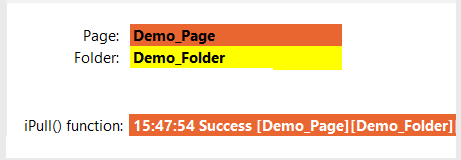The Excel add-in is only supported on Microsoft Windows Desktop Excel
1. Sign up for ipushpull and install our Excel add-in
First, make sure you or your account admin have signed up to ipushpull and installed our Excel add-in. For help installing it see https://ipushpull.atlassian.net/wiki/x/MgCfJg
2. Login to ipushpull and open the ipushpull Demo Sheet
Start Excel, select the ipushpull tab (1) on the Excel ribbon then Login (2)
Press the Start button to enable pushing and pulling from your sheet
Press the Start Here button to open the ipushpull demo spreadsheet. Click the 4. Live Pull tab to view the pull demo:
3. Link the spreadsheet to your Data Page
You pull data into your Excel sheet using the iPull() function. This function pulls the values from the ipushpull page into your Excel sheet each time your data updates.
We’ve already added a sample iPull() function into cell J17 in the Live Pull demo sheet. Next you’ll configure it by entering your Folder and Page name. If you don’t know your Folder and Page Name, you can find them in the My Pages option on the ribbon or via the ipushpull app here.
Before you enter your folder and page names the iPull() function will return an error message:
Enter your Data Page Name into the cell coloured orange (J13).
Enter your Folder Name into the cell coloured yellow (J14).
Once you have entered your folder and page names correctly the iPull() function will return a success message:
If you don’t see the Success message, check out our troubleshooting section below.
4. Troubleshooting iPull() Error messages
Invalid page or folder
Check:
the folder and page exists
you have spelled your folder and page name correctly
you have access to the pages - select My Pages | Refresh Pages from the Excel ribbon if the page has just been created or you have just been granted access to it
Paused - Press Start to continue
Updates are paused. Press the Start button on the Excel ribbon to enable pushing from the sheet.
Please login to ipushpull
You are not logged in. Click the Login button on the Excel ribbon to login.
Next steps
I want to pull my own live data:
I want to pull data manually: