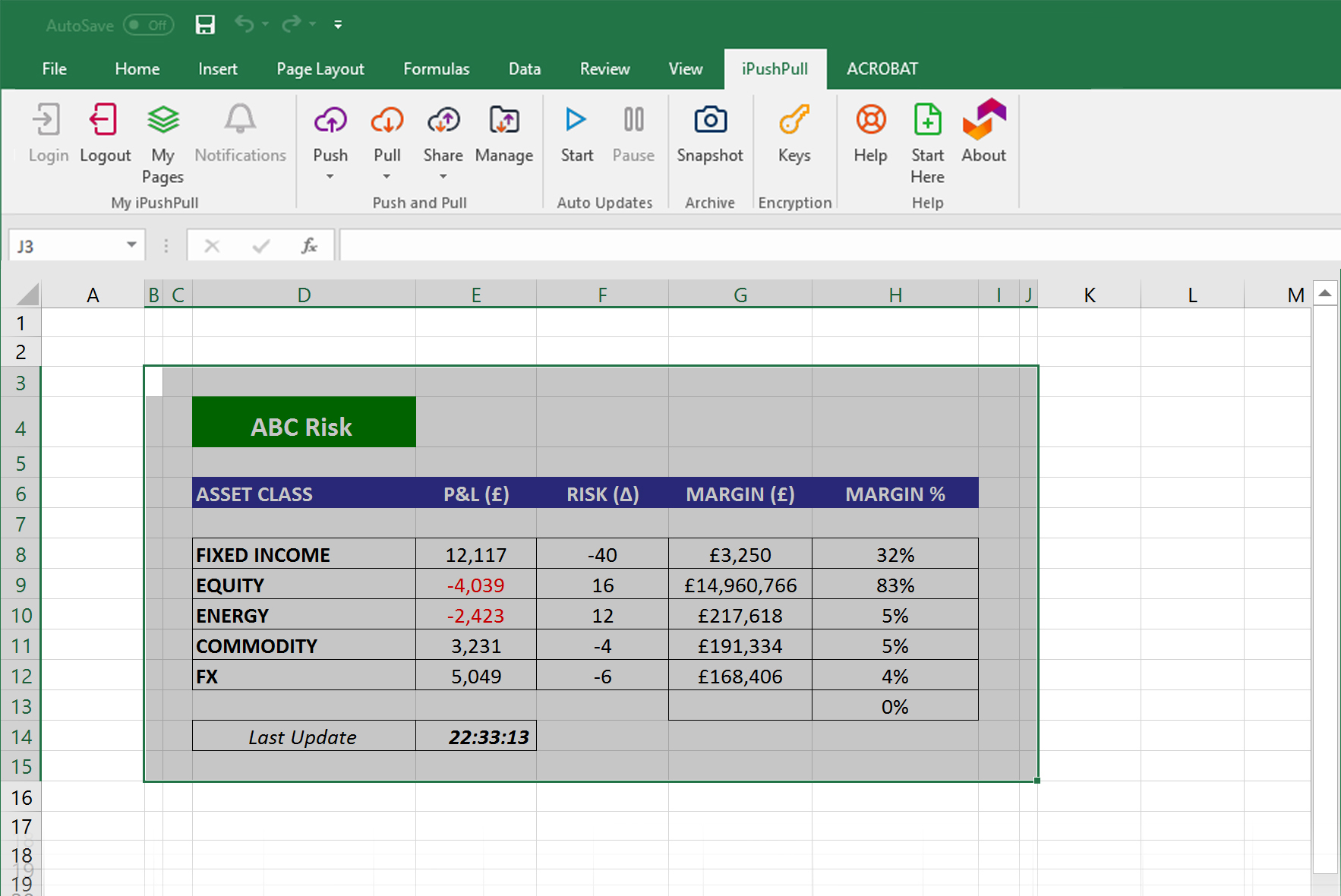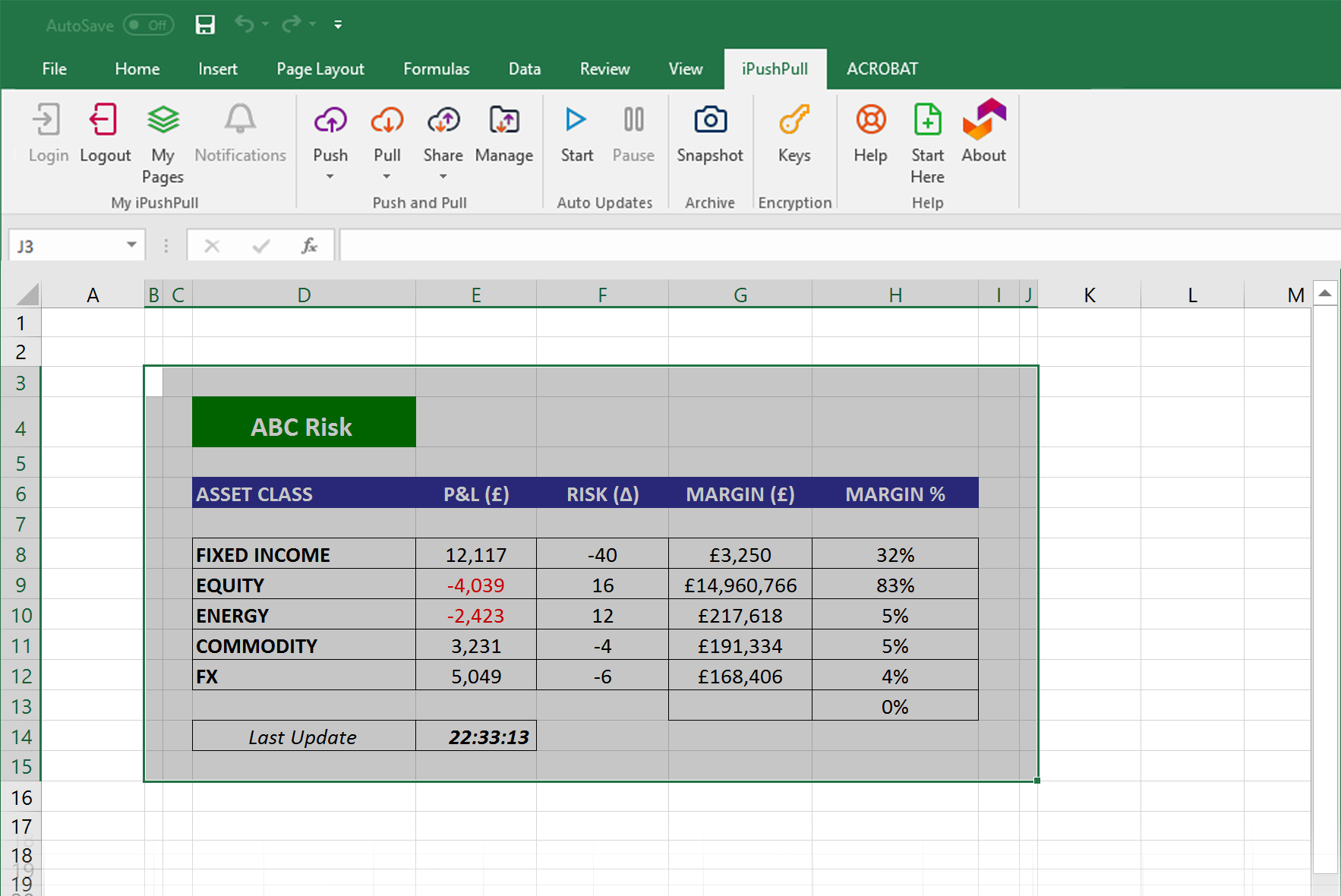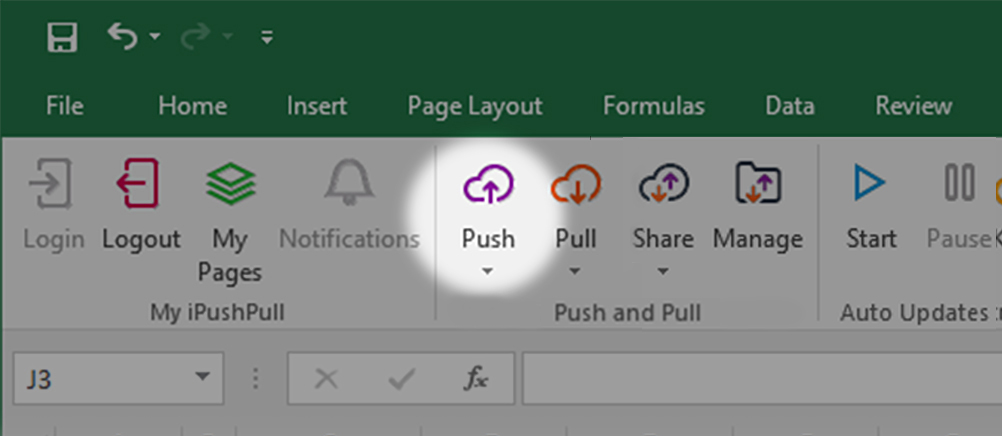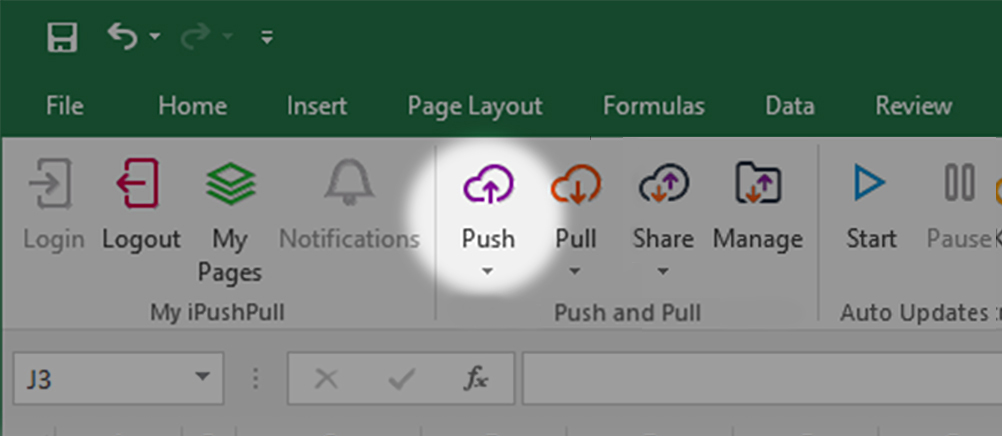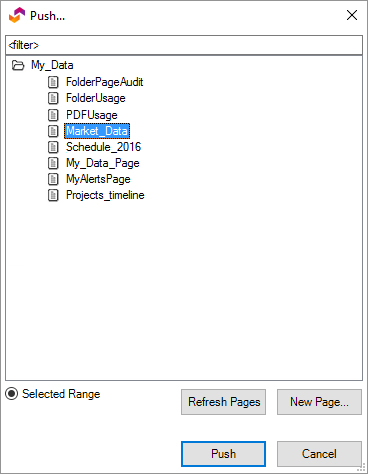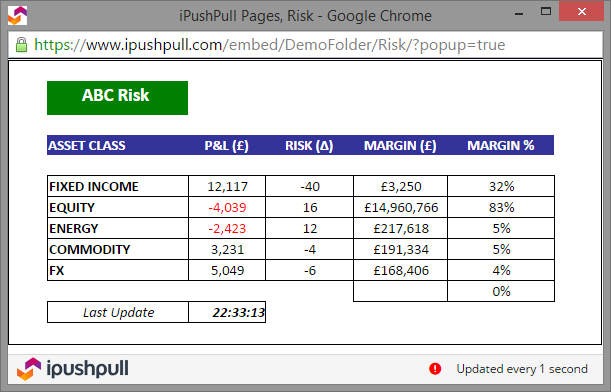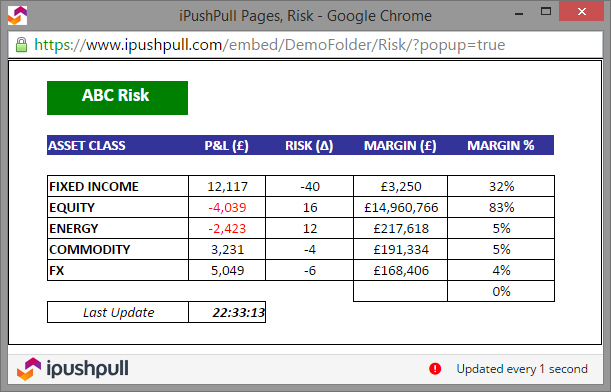A Manual Push is the simplest way to share a range in your Excel spreadsheet to ipushpull. Pages are published from your workbook 'on-demand', meaning you stay in control and decide exactly when you want to update them. All it takes is a few mouse-clicks and no formulas are required. This post will show you how easy it is.
Before you can push any content, you should log in to ipushpull.
Highlight the range of cells you would like to push to an ipushpull page.
2. On the ipushpull ribbon, click Push.
3. Choose the ipushpull page you want to update and click the Push button at the bottom of the dialog.
| Info |
|---|
Tip: If you have a lot of ipushpull pages, you can filter the list using the filter box at the top of the dialog. |
| Info |
|---|
Tip: You can double-click a page to open it on the web view the current content before pushing. |
That's all there is to it. The page you selected will immediately be updated to show the range you selected and your customers or colleagues can immediately access it on the web, mobile or in their own Excel spreadsheets.
Any Questions?
I have updated my spreadsheet. How do I update it on ipushpull?
Simply repeat steps 1 - 3 above to share the latest version of the page. It will immediately be available to everyone you have shared the page with.
| Filter by label (Content by label) | ||||||
|---|---|---|---|---|---|---|
|