In this article we cover the additional Column and Row editing features that are enabled when Headings has been enabled via the View Menu.
With Headings enabled the following features are activated:
Column and Row sizing via mouse
Via Context Menu - Add or delete columns and rows from the page
Via Context Menu - Move columns within the page
To resize a column or row , hover the mouse over the line between the two columns or rows that you require to resize until the the mouse icon changes to the resize icon a line with two arrows (either displayed horizontally or vertically). Once the resize icon is displayed, left click the mouse and whilst holding down drag the column to the required size.
From the page select the required column header or row header and right click on the mouse to open the context menu. From here select the required action to perform.
The following actions are supported :
Columns:
Insert Right
Insert Left
Delete
Move Right
Move Left
Rows:
Insert Above
Insert Below
Delete
The following shows the context menu for a column and adding a additional column to the right:
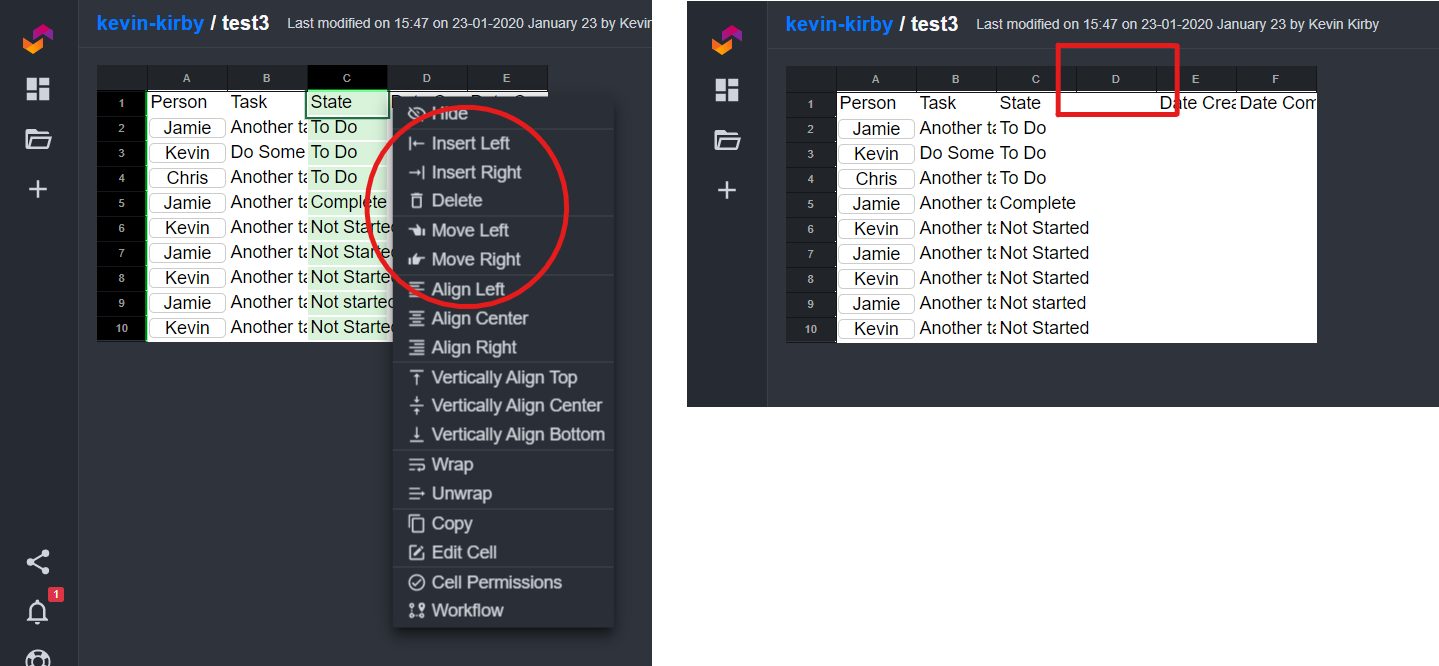
From the page select the required column header and right click on the mouse to open the context menu. Select the required move function to move the column to either the left or the right
In 'Content by label' macros expand options and add sort by 'title' and un-check the label and space options