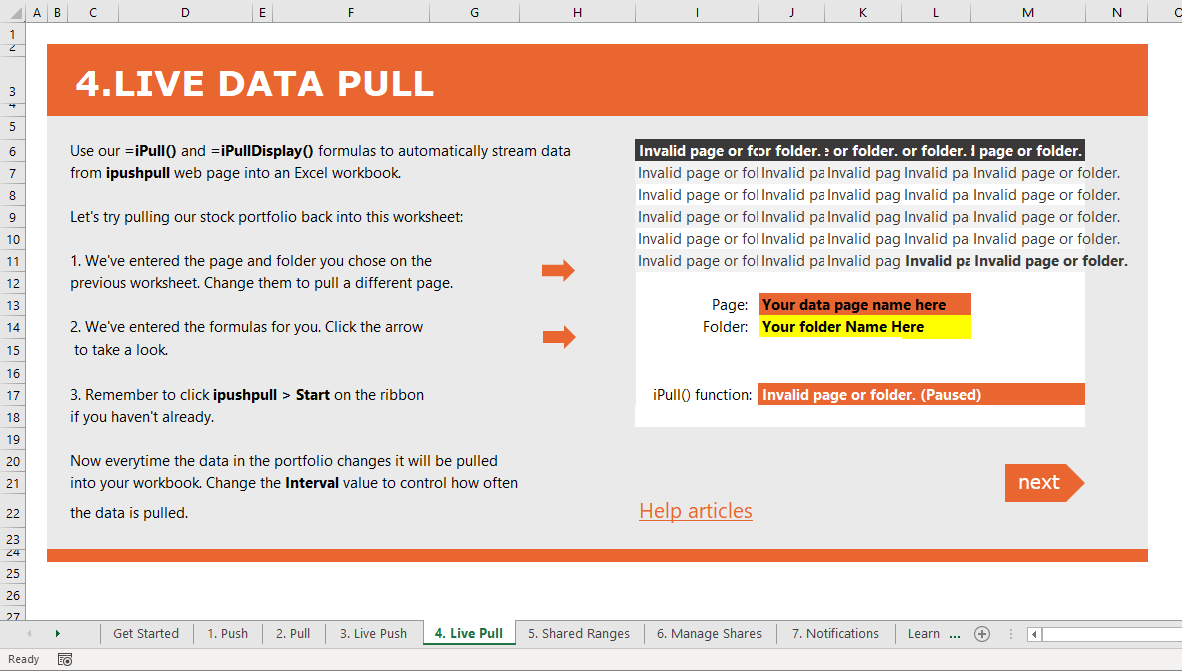| Info |
|---|
The Excel add-in is only supported on Microsoft Windows Desktop Excel |
1. Sign up for ipushpull and install our Excel add-in
First, make sure you or your account admin have signed up to ipushpull and installed our Excel add-in. For help installing it see Data Source - Installing the Excel Add-in. https://ipushpull.atlassian.net/wiki/x/MgCfJg
...
2. Login to ipushpull and open the ipushpull Demo Sheet
...
Start Excel, select the ipushpull tab (1) on the Excel ribbon then Login (2)
Press the Start button to enable pushing and pulling from your sheet
Press the Start Here button to open the ipushpull demo spreadsheet. Click the 4. Live Pull tab to view the pull demo:
...
3. Link the spreadsheet to your Data Page
You pull data into your Excel sheet using the iPull() function. This function pulls the values from the ipushpull page into your Excel sheet each time your data updates.
...
Enter your Data Page Name into the cell coloured orange (J13).
Enter your Folder Name into the cell coloured yellow(J14).
Once you have entered your folder and page names correctly the iPull() function will return a success message:
...
If you don’t see the Success message, check out our troubleshooting section below.
...
4. Troubleshooting iPull() Error messages
Invalid page or folder
Check:
...