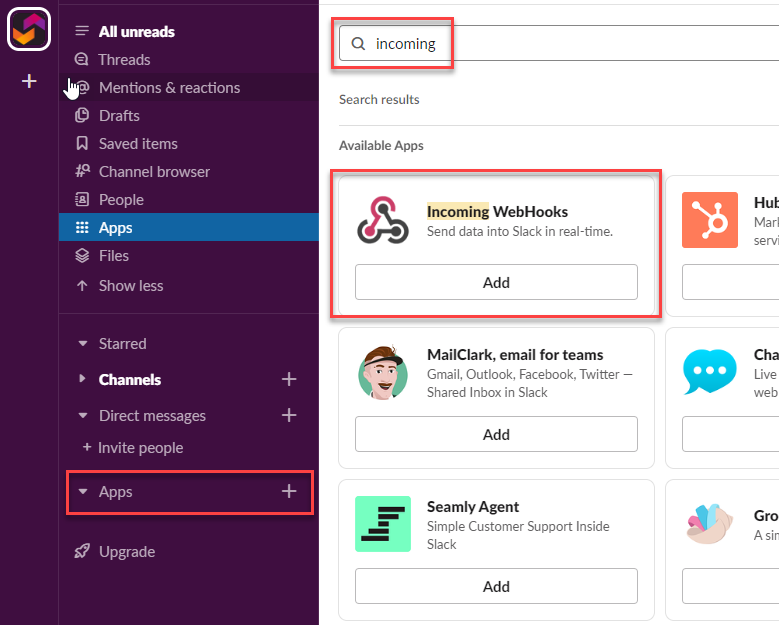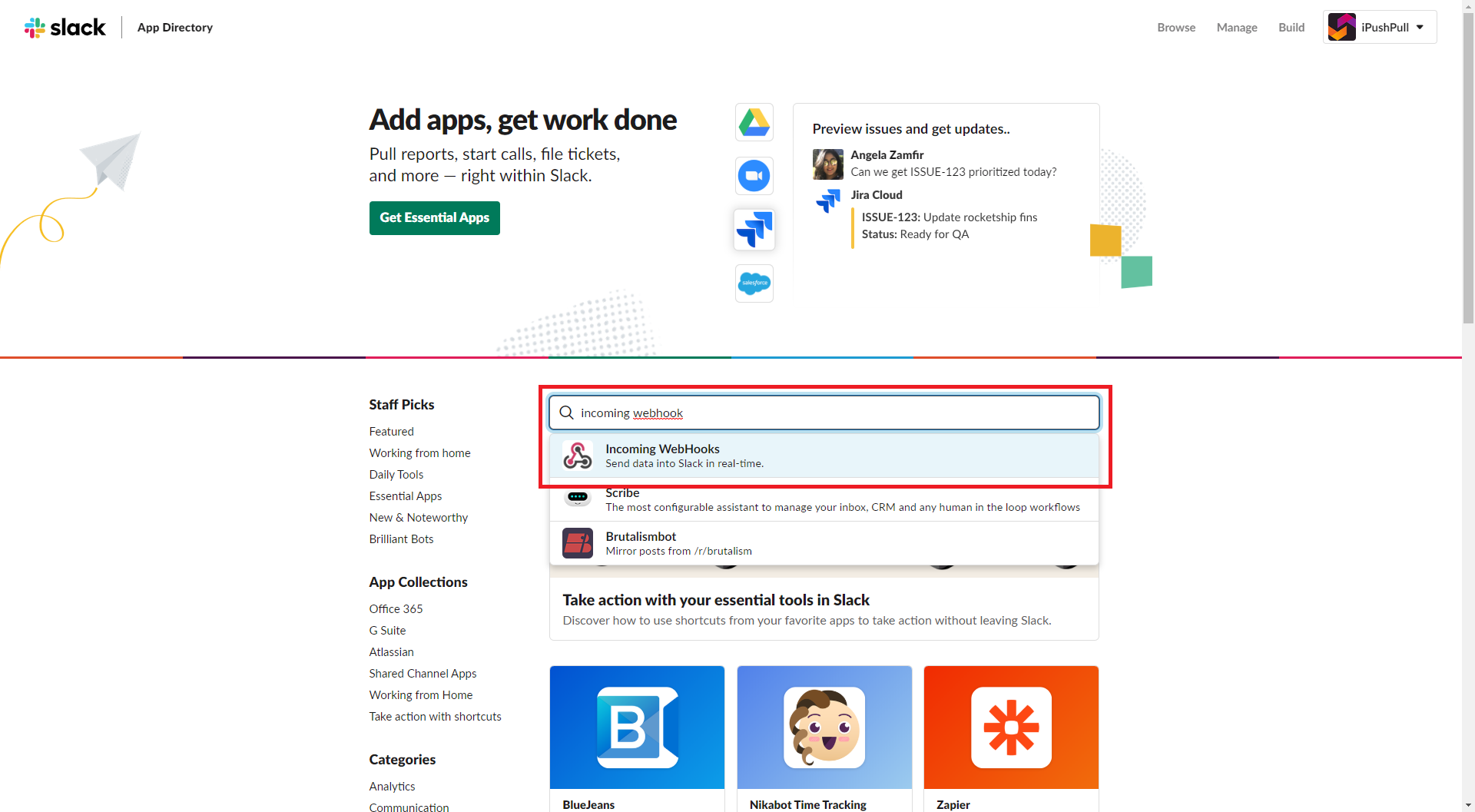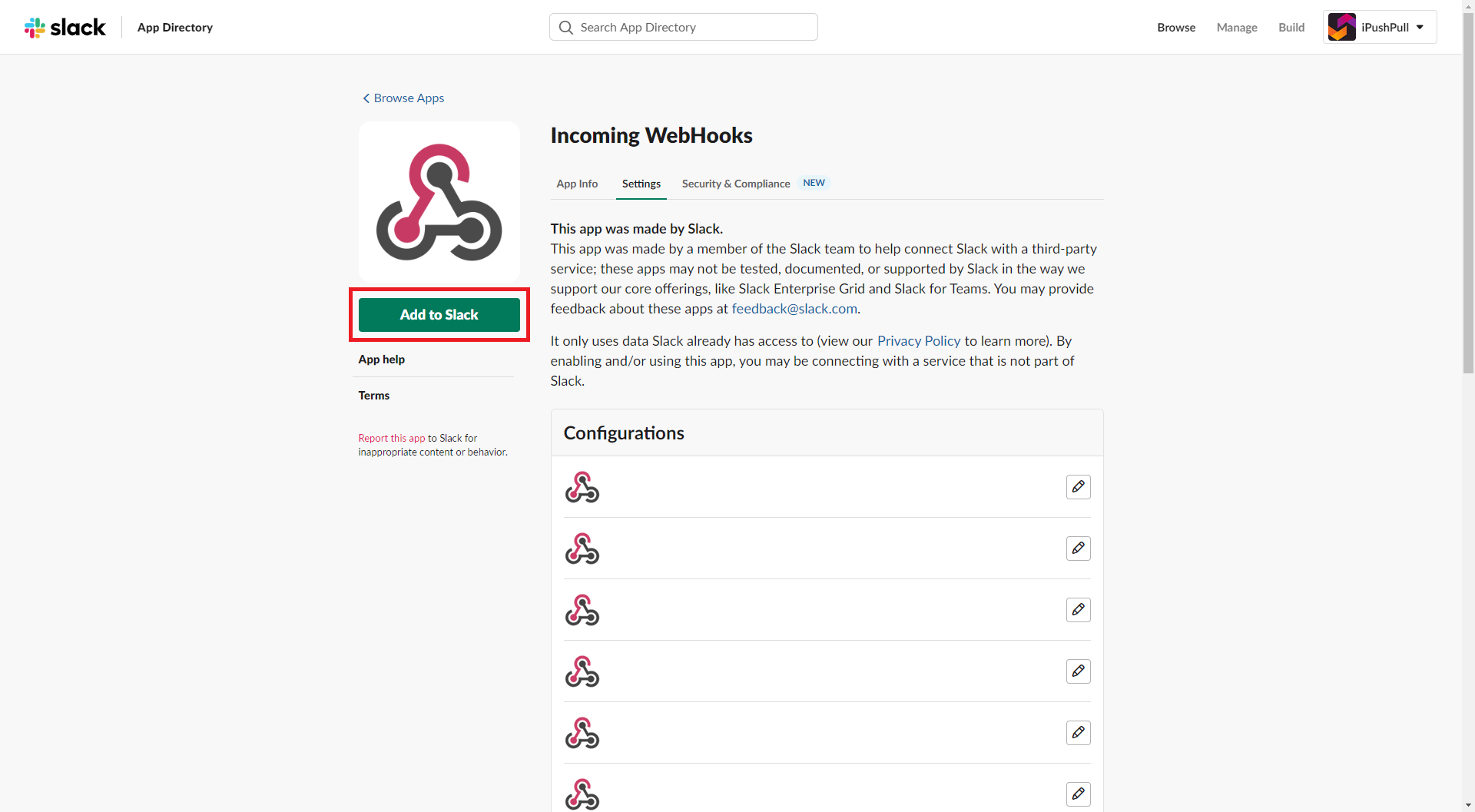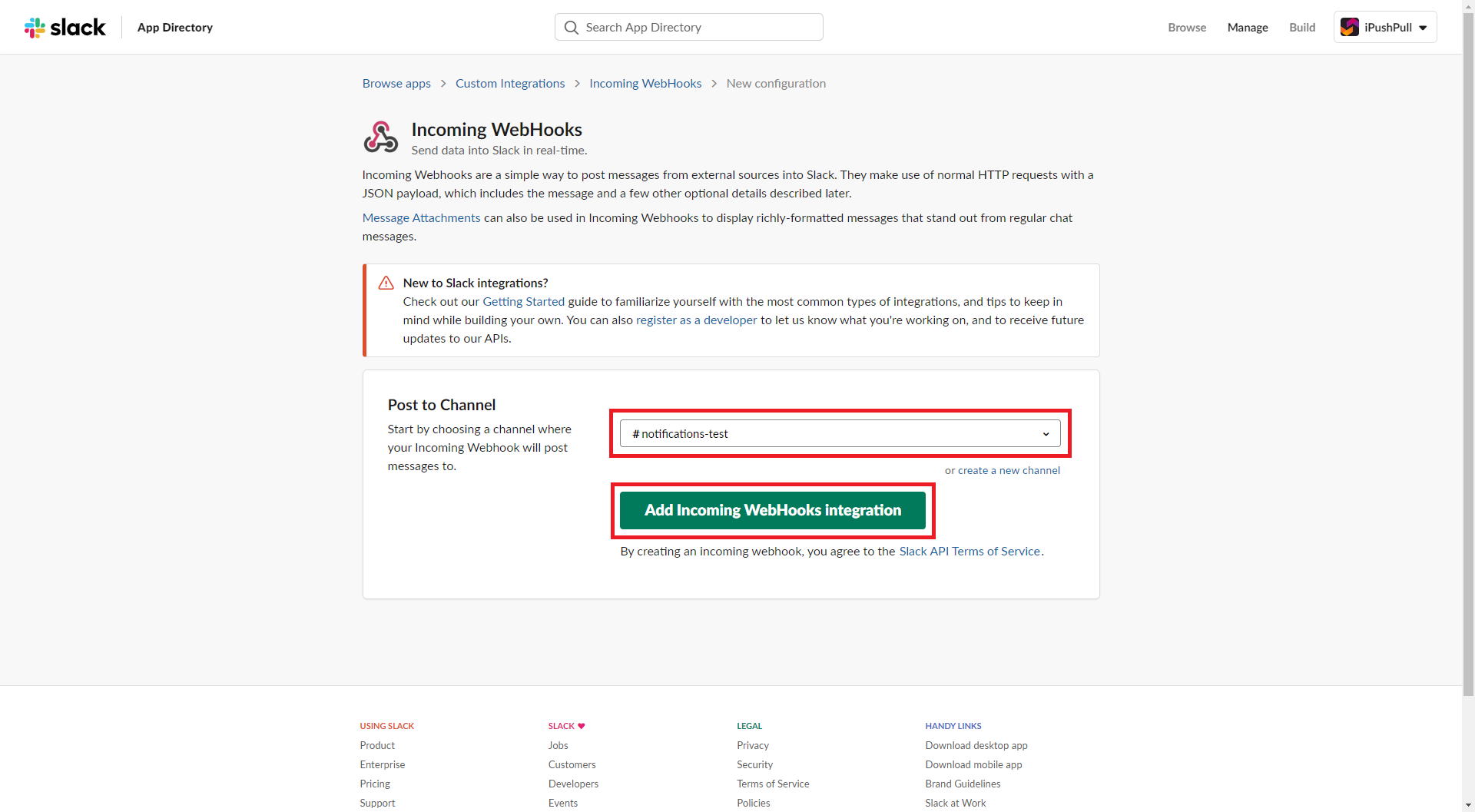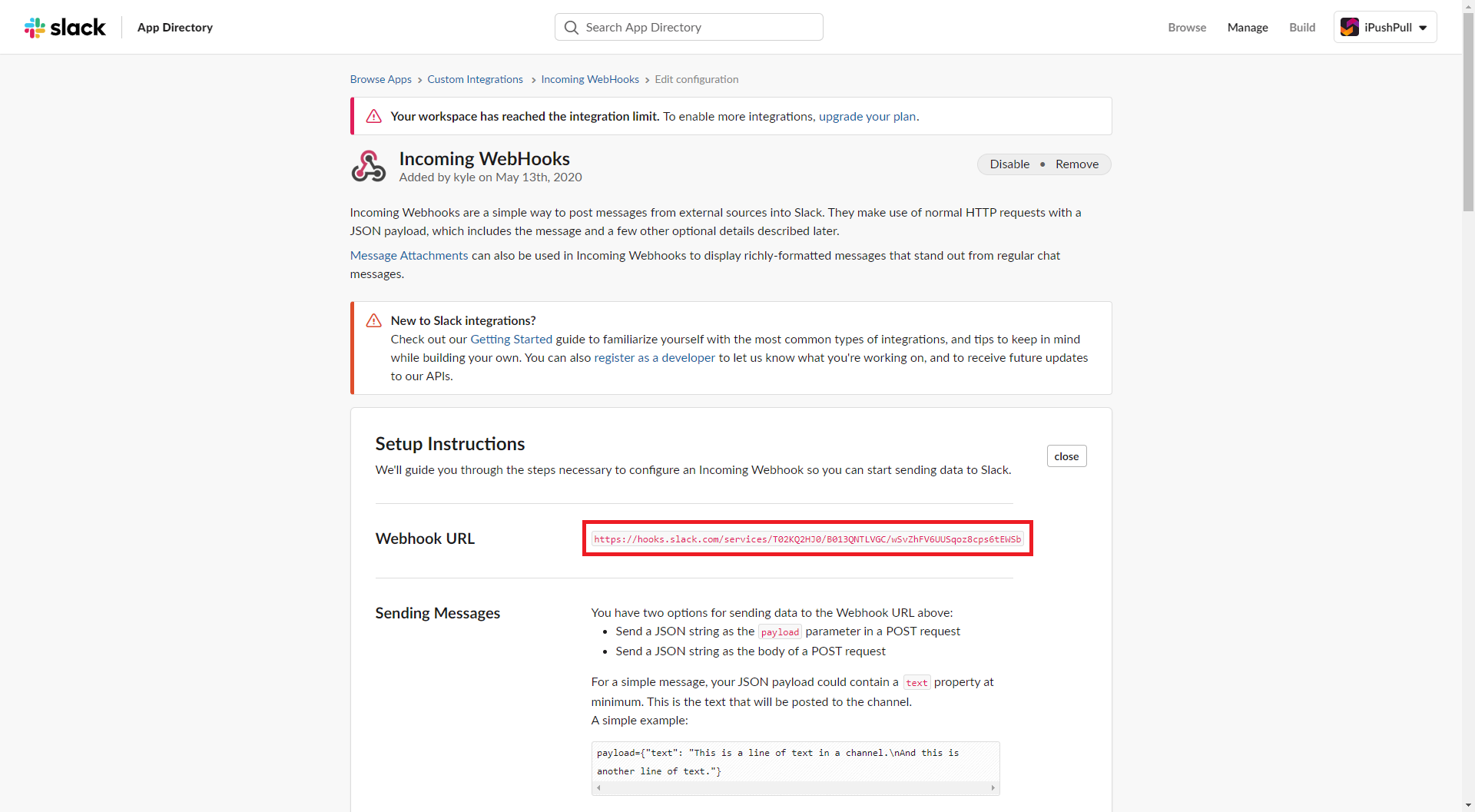This article explains how to create a Slack Webhook to use as a Notifications Destination.
1. Find the “Incoming Webhook” App
First, launch the Slack App Directory.
If you’re in the Slack App, click on the Plus icon to the right of the Apps dropdown and search for Incoming WebHooks. Click the Add button to add the app.
If you’re using Slack on the web, the App Directory can be found at https://{workspace-name}.slack.com/apps. Enter Incoming WebHooks in the search bar and select the app.
2. Add the Incoming Webhooks App to Slack
Click Add to Slack.
3. Choose the target channel
Select the required channel to add the Incoming Webhook to (in this example we used #notifications-test) and then click Add Incoming Webhooks integration to create the incoming webhook.
4.
Copy the highlighted URL and paste into the Webhook URL text box. Please note it is possible to customise the name of the Incoming Webhook, please read the instructions on the above web page in the ‘Integrations Settings’ section. For example you can give the Incoming Webhook a name and Icon to help identify it more easily in the channel.