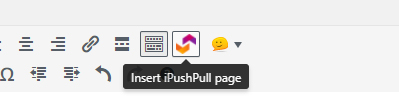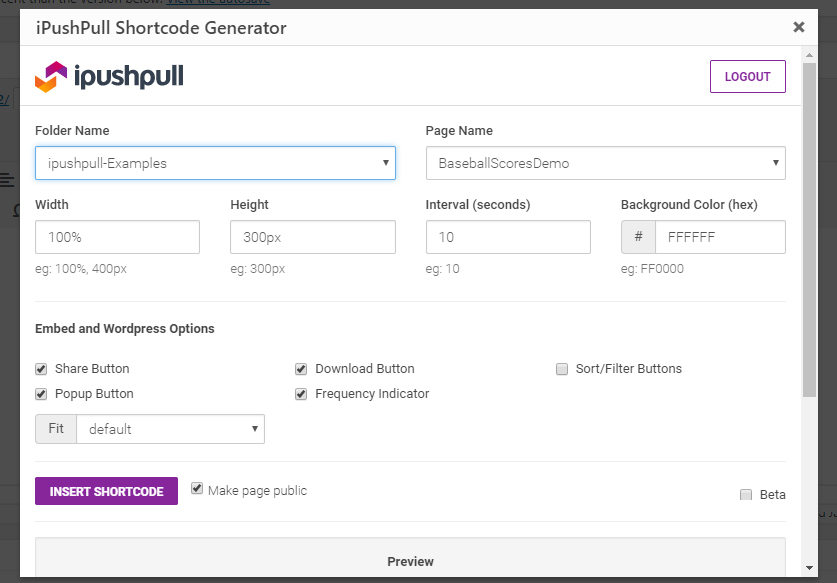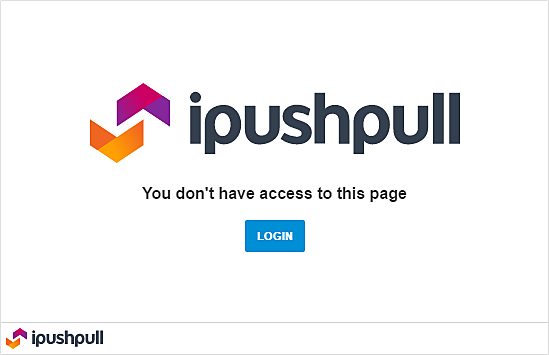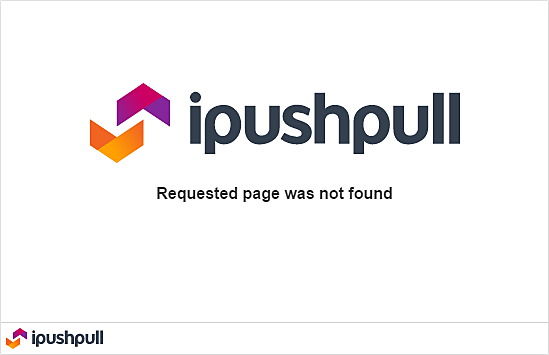This article describes how to display live, updating data from a desktop Excel spreadsheet in a website without any HTML or coding required. See section 1 below for instructions.
You will need an ipushpull account, which is quick to set up. ipushpull lets you share live updating data between desktop Excel spreadsheets and publish it to the web. Follow this link for a free trial.
If you want every visitor to your website to be able to see your embedded ipushpull Page, you have to make it Public. Otherwise, the message "You don't have access to this page" will be displayed to your visitors. This article explains how to make a Page Public.
Any problems? See the Troubleshooting section at the end of this article.
Embedding Live Pages in WordPress Sites and Blogs
The ipushpull WordPress plugin lets you embed ipushpull pages in your site.
Watch this video to find out how to use our simple short code builder:
Embed live pages in WordPress Step-by-step
1. Install the ipushpull plugin for WordPress, see this page for more information
2. Push your data to an ipushpull page with a Manual or Live Push
3. Select the WordPress page you would like to display your Excel data in
4. Click on the ipushpull button in the WordPress page toolbar
5. Select the ipushpull page you want displayed with the “Folder Name” and “Page Name” dropdowns in the ipushpull Shortcode Generator. You can then adjust the height and width to best fit your data and customise the rest of the features such as the update interval and the embedded page toolbar options
6. Click Insert Shortcode to finish
When you publish the page, your excel data will now appear on your website. From now on, every time you push an update from excel to ipushpull your WordPress page will update automatically.
For full details, visit the ipushpull Page in the WordPress plugin directory.
To see an example, visit our own WordPress blog.
Troubleshooting
"You don't have access to this page" Error
If you see the following message instead of your data:
It means that the Page is not Public, so visitors to your website will have to log in first before they can see the data. If you want anyone to be able see the data, make the Page Public. Note that if you are logged into ipushpull when you are testing the embedded Page you will be able to see the data! You should log out of ipushpull first if you want to view the page as your site visitors will view it.
"Requested page was not found" Error
If you see the following message instead of your data:
It means that the Page does not exist - check the Page and Folder names and try again.