This article explains how to create a workspace with a portfolio of ipushpull pages. In Webapp version 2 and above it is now possible to group pages within a ‘Workspace’, it is also possible to have multiple saved Workspaces to allow quick swapping between different groups of ipushpull pages.
From the left hand menu bar click on the Workspace icon (see below left) to open the Workspaces tab (see below right), from where you can create a new workspace or open an existing Workspace from the list.
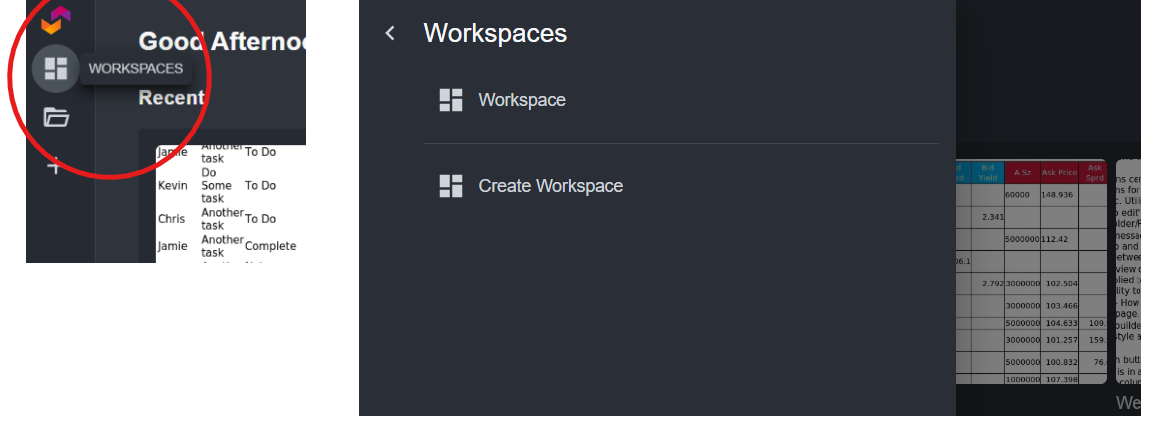
There is always a default Workspace (called Workspace) created , this can be used to add pages to or you can select ‘Create Workspace’ which allows you to create a named workspace, this is achieved by completing the relevant fields in the Create workspace tab that appears. It is possible to setup your workspace resize behaviour in one of the following two ways :
Percent - In this mode all pages will resize when the browser window is resized
Pixel - In this mode pages do not resize as the browser window is resized
Pages can added by clicking the blue ‘Add Page’ button (visible on a blank Workspace) or via the Add menu option at the top of the workspace and selecting the ‘Your Page’ option. From the Folder tab that appears , select the required page. The page is then added to your Workspace. Once pages have been added a title bar is added as highlighted below, the icons in the top right corner become available when the title bar is hovered over:

The following options are available :
Move page - Hovering over the title bar when a cross appears , click and hold down to move the page anywhere within the workspace
Resize Page - Each corner can be used to drag and resize the page
Resize Page Content - By selecting the eye icon (left hand side icon highlighted above) an option menu appears, from here choose the required resize option (Further details can be found under ‘Fit’ on the ‘View Options’ article)
Open Page in own tab - Select the square with an arrow pointing upwards to , open the page in its own tab outside of the workspace (this does not remove the page from Workspace)
Delete Page from Workspace - Select the cross in the top right corner to remove the page.
Custom Tiles can also be added to Workspaces, this allows three types of content to be included :
Public Pages - It is possible to include any public ipushpull page by specifying the Folder and Page
URL - It is possible to include any URL , for example if you want external content to be included in your Workspace e.g. https://www.ipushpull.com - See screenshots below for example of a URL Custom Tile
Embedded Content - Iframe specifier e.g. from an ipushpull page further details of embedding an ipushpull page can be found here
It is possible to move , resize page and delete page using the options described above.
It is possible to automatically arrange your open pages within the workspace. The automatic options are available under the menu option at the top of the Workspace as follows :
Vertical - Arranges all open pages vertically next to each other , resizing the width of each page as required - the following screenshot shows three pages arranged using the vertical option:
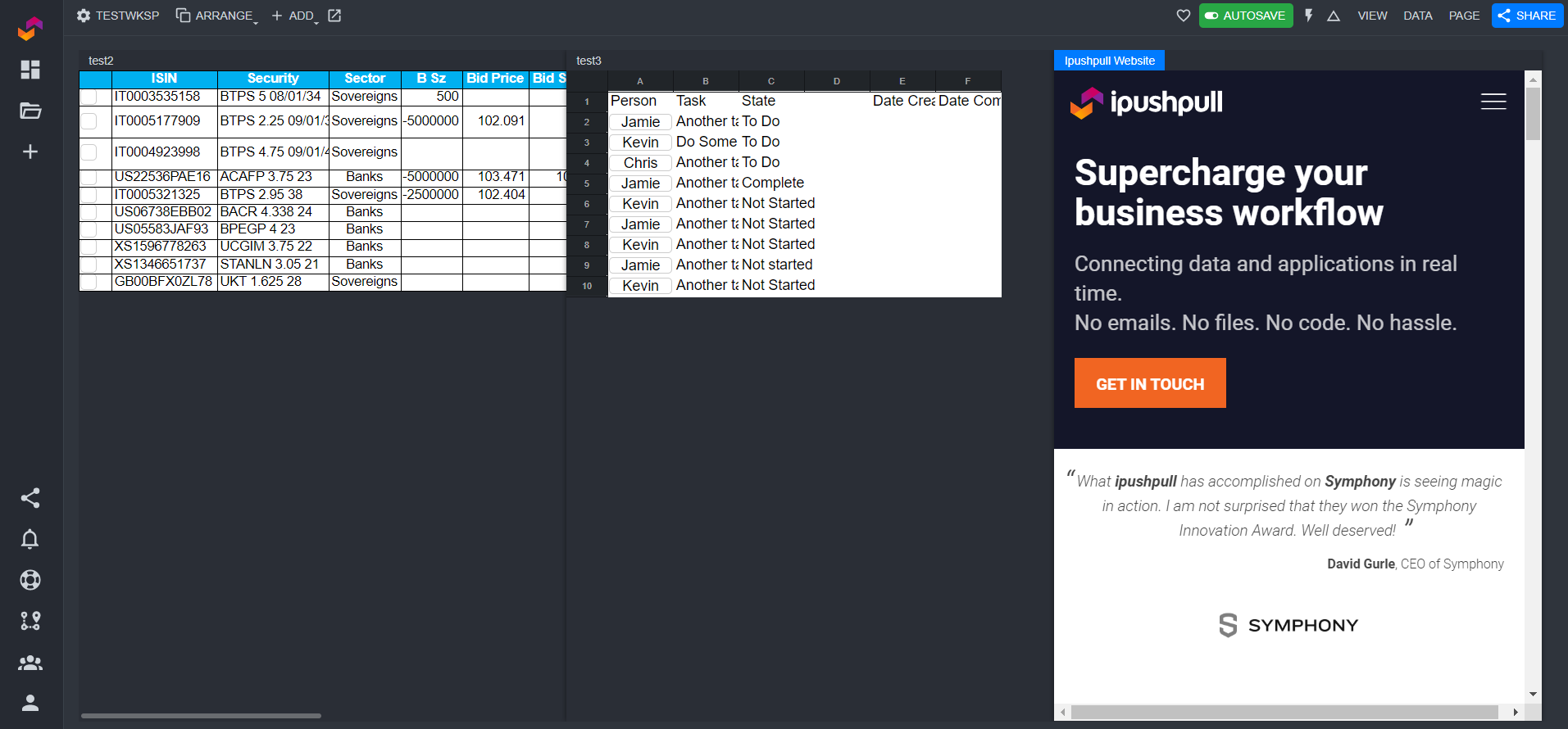
Tile - Arranges all open pages in a grid style within the Workspace, resizing both width and height as required - the following screenshot shows the same three pages arranged using the tile option:
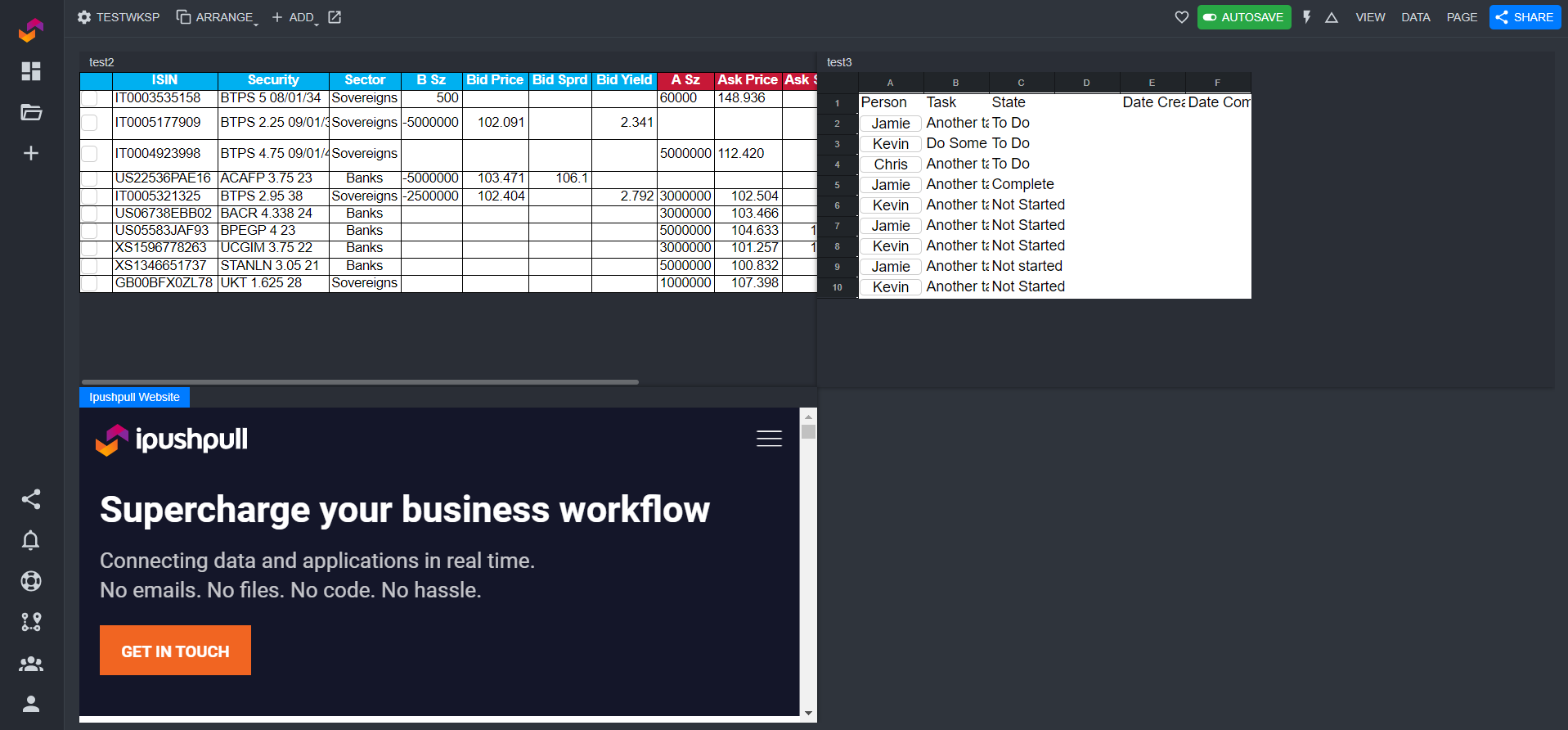
By selecting the Full Screen mode (top left of workspace, the square icon with arrow pointing to top right corner, next to Add option) , you can view your workspace with out any of the ipushpull menu options around the side, and just display the pages of your workspace. This options is useful for example for display purposes and do not require the edit menu options to be visible.
In 'Content by label' macros expand options and add sort by 'title' and un-check the label and space options